Hello Fandroid, this is a step by step tutorial to show Rooting and Unrooting of Samsung Galaxy S4 I9505 (Quadcore). This tutorial doesn't applicable for rooting and unrooting Samsung Galaxy S4 I9500, so if you have Octa variant of S4 stay away from this tutorial. This tutorial show you a safe method to root and unroot your S4 I9505 without a data loss and without harming your device unless you will do something wrong during following my instructions. Dont use rooting to pirate applications and games, only use it for productive work. I am showing you this tutorial, because lot of people are worried about the S4 storage and want to transfer games in to their external sd card to play games and as well as they want to connect a PS3 controller with their S4. However rooting helps you to overclock CPU speed as well as many other things. But to keep it simple stay with the basics.
To Root your S4 I9505 using this tutorial you need two things :
1. Samsung Kies: http://www.samsung.com/uk/support/usefulsoftware/KIES/JSP
Download a Samsung Kies from a Samsung Official Website directly to make sure you have correct drivers installed in your computer for your S4 I9505.
2. Odin Software for rooting your S4 I9505: http://www9.zippyshare.com/v/92272019/file.html
STEP 1:
Now once you have installed a Samsung Kies and open it with your S4 connected with your computer, it will automatically detect your phone and install all the necessary hardware of your phone in your computer. When you connect your phone with you pc it will look like a below picture in Samsung Kies.
After doing this step, make sure you have closed down a Samsung Kies as well as you have disconnected your phone from computer.
STEP 2:
After installing drivers through Samsung Kies you have to get in to a 2nd downloaded file to open Odin. Now from a ODIN Folder you have to press a third file which is Odin3-v1.85 (Run as Administrator and make sure your phone is disconnected from computer). After opening it you will see a window like below picture.
After opening this Odin file you have to turn off your S4 I9505 by pressing power on and off key on your S4 until its get completely off. Once it gets completely off PRESS (POWER ON AND OFF KEY + HOME BUTTON + VOLUME DOWN KEY AT THE SAME TIME). This will get you in to a downloading mode like a below picture in your phone.
After getting in to a downloading mode you have to press a UP VOLUME KEY ON YOUR PHONE and you will see a window like below picture on your phone
Now when you see a above window connect your S4 I9505 with your pc through micro usb lead and you will see a below picture like window on your PC
Here you can witness that Odin (Id-com) section has become yellow in above picture. Now you have to press PDA in Odin and you have to search for a file (CF-Auto-Root-jflte-jfltexx-gti9505.tar.md5) which is in your downloaded Odin To Root Folder. Look at below picture to see how this file looks like
Now double tap on the file it will be added to Odin and press Start in Odin =and leave your phone as it is. After starting a process you will see a window like below picture in your phone with downloading bar
After this window you will see another window like a below picture ( Dont Touch Your Phone Once you press start in Odin)
After this your phone will be rebooted automatically and you dont have to do anything just wait for your phone to reboot and you will see a picture like below on your PC in Odin.
Green Box will be highlighted in Odin just above the yellow box which illustrates that you have successfully rooted your device, but wait for your phone to reboot it self.
This is how you root your device and after your phone is booted up you will see a Super SU icon on your phone like a below picture.
Now you can transfer games to you External Sd card easily and as well as you can play them. If you dont know how to transfer games after rooting check out this Youtube Video made by me:
HOW TO INSTALL TWRP AFTER ROOTING TO FLASH ROMS AND INSTALL KERNELS
To get TWRP in any rooted device you have to open a Odin which you can download from a above link and make sure you have installed all the drivers by installing Samsung Kies in to your PC. If you have rooted your phone using my method then off-course you have installed all the drivers in to your PC and as well as you have Odin in your PC like a below picture.


After opening Odin you have to turn off your mobile and make sure your phone is not connected with PC. Then you have to press altogether Down Volume Key + Power One & Off Key + Home Button at the same time and you will be entered in a download mode like a below picture.
Now here you have to press Up Volume key and you see a window like below picture

Now download a below file (TWRP) in to your PC and leave your phone as it is
TWRP Link: http://www.putlocker.com/file/1DDFA2555E45AD1D
After downloading this file open Odin and connect your phone with your PC using a cable and you will see that Odin (Id-com) section has become yellow like a below picture ( if your are using Odin 3 it will get blue). Now you have to press PDA in Odin and you have to search for a file TWRP that you have downloaded.
Now select (recovery.tar.md5) file and press start Odin like a below picture . Make sure your phone is in a downloading mode which we have already did before downloading TWRP
Now after pressing Start you will see a downloading bar in your Phone and in your Odin as well,let the process go it self and wait for your phone to get rebooted. After you phone get rebooted turn off your phone and when it gets completely turn off press Power ON &OFF Key + Home Button Key + Volume Up Key (release buttons when you see S4 logo in phone) to get in a TWRP mode and from here you can flash any rom and install Kernels. TWRP will look like a below picture in your phone.
To reboot your phone press Reboot and then System :). You have successfully installed TWRP.
If you are not happy with the TWRP and want to install CWRM instead of TWRP follow a same procedure just download CWRM for your device from below link and instead of choosing TWRP file in Odin select CWRM that you have download from a below link.
This above link have CWRM for almost every device
HOW TO UNROOT
After opening Odin you have to turn off your mobile and make sure your phone is not connected with PC. Then you have to press altogether Down Volume Key + Power One & Off Key + Home Button at the same time and you will be entered in a download mode like a below picture.
Now here you have to press Up Volume key and you see a window like below picture

Now download a below file (TWRP) in to your PC and leave your phone as it is
TWRP Link: http://www.putlocker.com/file/1DDFA2555E45AD1D
After downloading this file open Odin and connect your phone with your PC using a cable and you will see that Odin (Id-com) section has become yellow like a below picture ( if your are using Odin 3 it will get blue). Now you have to press PDA in Odin and you have to search for a file TWRP that you have downloaded.
Now select (recovery.tar.md5) file and press start Odin like a below picture . Make sure your phone is in a downloading mode which we have already did before downloading TWRP
Now after pressing Start you will see a downloading bar in your Phone and in your Odin as well,let the process go it self and wait for your phone to get rebooted. After you phone get rebooted turn off your phone and when it gets completely turn off press Power ON &OFF Key + Home Button Key + Volume Up Key (release buttons when you see S4 logo in phone) to get in a TWRP mode and from here you can flash any rom and install Kernels. TWRP will look like a below picture in your phone.
To reboot your phone press Reboot and then System :). You have successfully installed TWRP.
If you are not happy with the TWRP and want to install CWRM instead of TWRP follow a same procedure just download CWRM for your device from below link and instead of choosing TWRP file in Odin select CWRM that you have download from a below link.
This above link have CWRM for almost every device
HOW TO UNROOT
three things which are going to take little bit longer than rooting your phone.
1. Download a firmware for Samsung Galaxy S4 I9505 from sam mobile site:
http://www.sammobile.com/firmwares/1/?model=GT-I9505&pcode=BTU#firmware
When you press the above link you will see a window like a below picture to download a S4 I9505 firmware.
This site needs registration, but registration is free and after that you can download a firmware. This file is going to take a little bit more time to download because file size is around 1.8 giga bytes.
After downloading a file you have to extract it using a winrar and after extracting it you will find two files inside a folder like below picture
2. Download Odin in to your PC: http://www.putlocker.com/file/4E6632BD12CB33C0
Now extract a downloaded Odin because this will allow you to unroot your device. It should be look like a below picture inside a folder
3. After downloading Odin we have to download a Triangle away file in S4 I9505:
http://www.putlocker.com/file/4A773362F62903ED
After downloading Triangle Away, install it on your mobile and it will look like a below picture in your phone.
After you have successfully installed Triangle away open it and you will see a msg like below picture in your phone.
Grant access to Super Su and if it will ask you to follow you on twitter and facebook press no. Now here you have to press a Reset flash Counter and below picture like window will pop out, no worries nothing is going to happen to your mobile just press continue :). If in-case your phone stop responding after pressing continue then just hold power on and off key for 5 seconds so it can automatically get shut down otherwise you have to shut down your phone anyways.
Now after shutting down your mobile Press Power On Key + Home Button + Down Volume key at the same time and you will see a window like like below picture on your phone
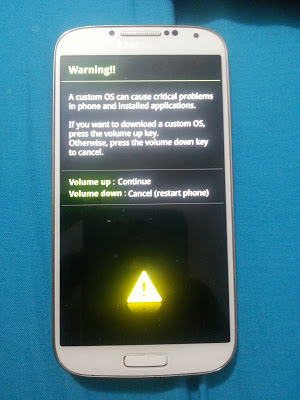
Now here you have to press Up Volume Key to continue and you will be entered in a window like below picture
Now connect your phone with PC and open Odin in your PC (Run as Administrator) and Odin first box will go sky blue like a below picture, if you have successfully installed all the drivers. Make sure you have closed Samsung Kies in your PC.
Now press PDA to find out your downloaded S4 I9505 Firmware which you have downloaded from Sam mobile (make sure you have extracted the file using winrar). Your firmware should be look like a below picture on your PC. Make sure only two things are ticked in Odin: Auto Reboot and F. Reset Time like a below picture when you add a firmware to ODIN.
Now press start and if Odin gives you a message dont responding like a below picture now worries because its going to respond after taking its time
Now when its start responding you will see a below like picture on your Pc and Phone, dont touch anything now
After all the downloading process get complete you will see a picture like below in your PC and your phone will be restarted automatically.
Now you have to make a backup of your files using Samsung Kies, so you will not loose your internal storage files, if you have saved all the things in your external sd card no worries. After making a backup, power off your phone and Press Power Key + Up Volume Key + Home Button at the same time and you will see a below like picture on your phone.
Now here from down volume key go to wipe data/ factory reset and press power button. Now you will see a below like picture
Now use down volume key again and select Yes--delete user data by pressing power button
and below picture like window comes up and here you have to press reboot system now by pressing power key. Now reboot will take little bit longer because we are installing a firmware. Thats it you have successfully unrooted your device, claim your warranty or else sell your phone if you want to :).
Upcoming posts in this blog:
How to root Samsung Galaxy S4 I9500 ?
How to root Sony Xperia Z ?


.png)
.png)

.png)


.png)

.png)

.png)
.png)
.png)



.png)
.png)
.png)

.png)




0 comments:
Post a Comment