 |
| Cloudfone Geo 504q Android 5.1 lollipop |
Flashing new firmware can fixed the hang in logo problem, this is when your phone installed incorrect rom or infected virus, the following common problem that can be fixed through updating new firmware;
- Cloudfone Geo 504q Hang on logo or stuck in logo
- Cloudfone Geo 504q infected virus
- Cloudfone Geo 504q Forgot password (Alternative solution)
- Cloudfone Geo 504q unfortunately error
- Cloudfone Geo 504q Updating apps
Download Cloudfone Geo 504q firmware
PASSWORD: antgsm4ever
UPDATE: this is .pac.sc for CM2
Before flashing new firmware, we suggest to backup first your important data in your phone because after you flash your firmware, your phone will formatted and delete all your data like Messages, contacts, photos and all installed third party application.
After you flash your firmware, your phone get hang or stuck in logo and you need to wipe all your data. performing a hard reset also is the solution for hang on logo, forgot password or too many pattern attempts, to do this, follow the instruction below on how to hard reset your Cloudfone Geo 504q.
How to hard reset Cloudfone Geo 504q android phone.
- Turn off your Cloudfone Geo 504q
- Press Power Button for 2 second.
- Release power button then Press Volume Down until you see Android Recovery Logo.
- Press Power button to display the android recovery menu.
- Use Volume keys to select wipe data and cache
- Use Power button to select Yes and to confirm.
- Reboot and done.
Flashing Stock Rom To Android Smartphone
Install Spreadtrum Driver
- First download SPD SCI Android USB Driver V4 by jungo the complete driver for Spreadtrum.
- After download, extract anywhere in your computer, then select system type if 32-bit or 64-bit.
- To know your system type, go to control panel click on System and Security then click System. or simply right click on Computer and click Properties. you will see like this. mine is 32 bit (also known as x86-bit). - After you knew your system type, open your extracted SCI-android-usb-driver-jungo-v4 folder, then choose a folder weather it is x86(32) or x64, then run DPInst.exe. Just click next until it finish installing.
NOTE: Before proceeding, make sure that your android smartphone should have atleast 30 to 50 percent of battery to perform flashing.
Flash Pac file Stock Rom
- Download the SPD_Upgrade_Tool_R4.0.0001 latest version, or SPD_Upgrade_Tool_R299015 lower version. Then extract to your desired location.
- Open your extracted files and run ResearchDownload.exe, For lower version open Bin folder and run UpgradeDownload.exe.
NOTE: UpgradeDownload and ResearchDownload is the same, UpgradeDownload is just the name of the lower version but they are both SPD Upgrade tool. - In this instruction I will use UpgradeDownload and a Use Cherry Mobile Pac file as a sample. In UpgradeDownload window, click on single gear icon to Load Packet and browse for pac file(firmware/stock rom) you downloaded then click open. follow this screenshot.
- Loading a pac file may took long depend on file size. After loading a pac file, now ready to start flashing, You can also click on Settings on two gear icon if you want to unchecked some part of firmware like EraseRuntimeNV, This will not work on lower version. I recommend that leave it unchanged if you don't have any idea.
- Turn off first your phone, remove battery (if removable) then bring it back. In ResearchDownload/UpgradeDownload Click on Start Downloading, then in your phone press Volume up and Volume down then connect USB cable. If you see a a progress bar, then it means that it is successfully connected. if not, then try step 5 again.
- Wait until you see a Passed in progress, that means, you installed a new stock rom successfully.
After you flash the firmware, you can now turn on your phone, take note that first time start up may took long. but if it tooks more than 15 minutes then I suggest to perform a hard reset. you can search a procedure in google.

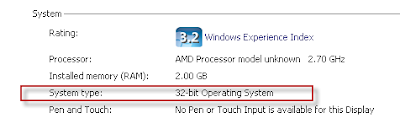
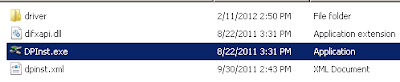


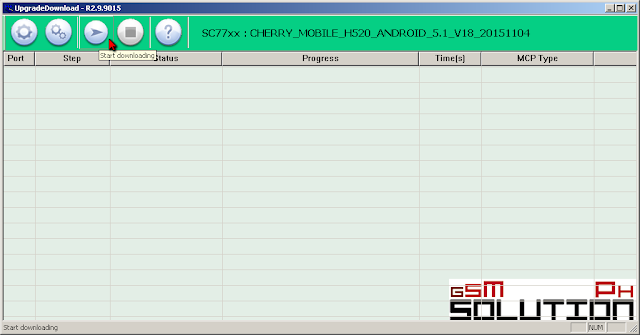



Sir wala bang pac file para sa flashtool
ReplyDeleteWala kasi cm2