 |
Download firmware for O+ 8.37z
Mediatek Chip Follow first flashing Instruction
Download firmware for O+ 8.37y
Spreadtrum Chip, Follow second flashing Instruction
First Instruction: Flashing O+ 8.37z
Flashing Stock Rom in SP Flash tool
- Download Latest SP Flash tool here and extract to your desired location.
- Open the extracted file folder and run flash_tool.exe
- On Scatter-loading file, click the choose button to browse for the Android_Scatter.txt
- Follow the screenshot below in choosing android scatter file.Note: The given screenshot scatter file is for Starmobile UP firmware with MT6582, this may different to your downloaded firmware depend on what model of your phone. this is just a guide on how to flash Mediatek smartphone.
- After you select and load scatter file, either you see unchecked file, if you are not sure what you are doing, I suggest to Do not change anything. In below screenshot, the default CACHE and USRDATA is uncheck, if yours is checked, Just leave it default and do not unchecked.
- In flash tool Select Download Only Then click Download buttonIn your phone turn off first, or remove battery (if removable) because turn off is a must.
Then Press Volume up or Down or you can press them both Then insert USB Cable. If you see a Red Progress bar then the phone is detected.
if it continue to Yellow Progress bar then proceed to step 7.
- You will see a yellow progress bar, that means it start downloading. Just put down your phone because it may take few minutes.WARNING: Do not unplug or disconnect during this operation.
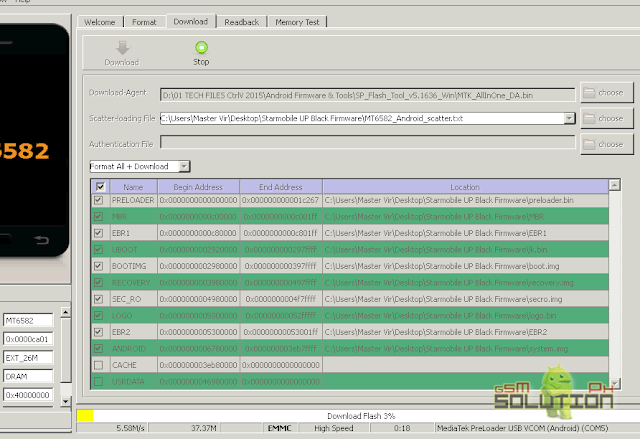
- And finally, it will popup a Download OK, that means the flashing new firmware is successful.
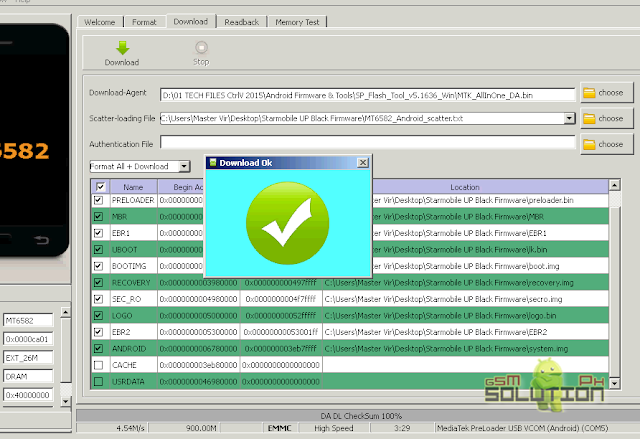
For Video tutorial, you can Watch in YouTube.
Now that you flash your new firmware, restart your phone and you can now setup settings and install your desired application. if you encounter some problem, please comment and we will help you.
NOTE: Starting up for the first time may took long.
6.1 Some phone that has a Virus infected encounter this warning;
PMT changed for the ROM; it must be downloaded. If you don't see this warning skip this and proceed to step 7.
to solve this, just follow the suggestion, Please Select "Format All + Download" Scene and try again the step 6.
PMT changed for the ROM; it must be downloaded. If you don't see this warning skip this and proceed to step 7.
to solve this, just follow the suggestion, Please Select "Format All + Download" Scene and try again the step 6.
Troubleshooting
FOR INVALID IMEI or Null IMEI
After you flash new firmware and try to dial *#06# to check your IMEI you will see INVALID or null Just follow How to Fix/Solve Invalid IMEI in safest method.
Second Instuction: Flashing O+ 8.37y
Flashing Stock Rom To Android Smartphone
Install Spreadtrum Driver
- First download SPD SCI Android USB Driver V4 by jungo the complete driver for Spreadtrum.
- After download, extract anywhere in your computer, then select system type if 32-bit or 64-bit.
- To know your system type, go to control panel click on System and Security then click System. or simply right click on Computer and click Properties. you will see like this. mine is 32 bit (also known as x86-bit). - After you knew your system type, open your extracted SCI-android-usb-driver-jungo-v4 folder, then choose a folder weather it is x86(32) or x64, then run DPInst.exe. Just click next until it finish installing.
NOTE: Before proceeding, make sure that your android smartphone should have atleast 30 to 50 percent of battery to perform flashing.
Flash Pac file Stock Rom
- Download the SPD_Upgrade_Tool_R4.0.0001 latest version, or SPD_Upgrade_Tool_R299015 lower version. Then extract to your desired location.
- Open your extracted files and run ResearchDownload.exe, For lower version open Bin folder and run UpgradeDownload.exe.
NOTE: UpgradeDownload and ResearchDownload is the same, UpgradeDownload is just the name of the lower version but they are both SPD Upgrade tool. - In this instruction I will use UpgradeDownload and a Use Cherry Mobile Pac file as a sample. In UpgradeDownload window, click on single gear icon to Load Packet and browse for pac file(firmware/stock rom) you downloaded then click open. follow this screenshot.
- Loading a pac file may took long depend on file size. After loading a pac file, now ready to start flashing, You can also click on Settings on two gear icon if you want to unchecked some part of firmware like EraseRuntimeNV, This will not work on lower version. I recommend that leave it unchanged if you don't have any idea.
- Turn off first your phone, remove battery (if removable) then bring it back. In ResearchDownload/UpgradeDownload Click on Start Downloading, then in your phone press Volume up and Volume down then connect USB cable. If you see a a progress bar, then it means that it is successfully connected. if not, then try step 5 again.
- Wait until you see a Passed in progress, that means, you installed a new stock rom successfully.
After you flash the firmware, you can now turn on your phone, take note that first time start up may took long. but if it tooks more than 15 minutes then I suggest to perform a hard reset. you can search a procedure in google.



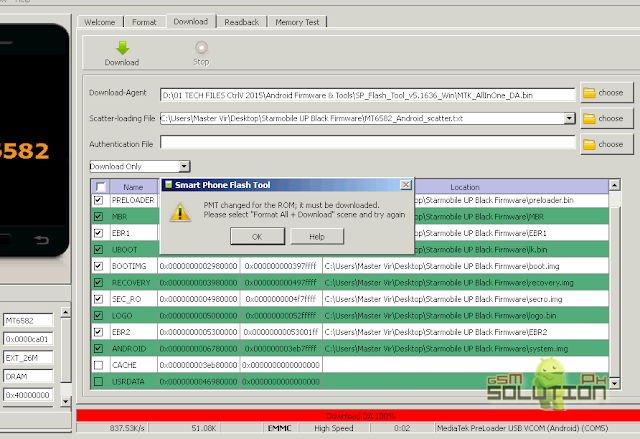
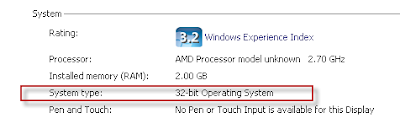
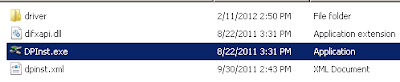


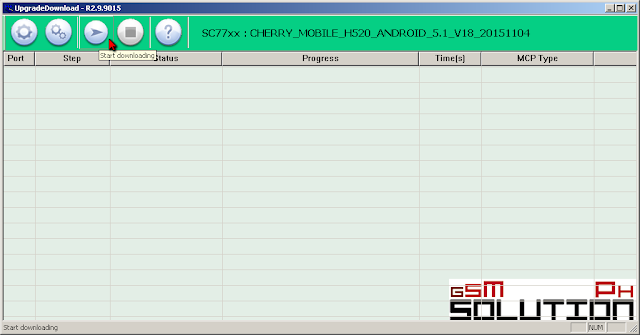



walang pakinabang ung O+ 8.37y ndi po alam ung download size ndi natatapos
ReplyDelete