"This update / recording / photo can not be performed because it requires at least 5.8GB of storage" This is what tells me over and over again in my iPhone when the Storage memory is full. Sure, I can follow these instructions on "delete useless items from the Settings" clear. Or just could ignore that update and keep what I have already got.
The message haunts me over and over and over again, So I decided to end this matter. And if you feel the same as I am feeling right now, follow the instructions that shares Mr. Cippy, contributor to Fortune Magazine , CNET and Macworld , to avoid further frustration.
The first step is to identify what thing is stealing the storage of your device and for anyone who has one that works with iOS just have to follow the instructions below:
1. Go to the icon Settings, select General
3. If you have already upgraded the iOS 8 version, You need to go to the function Manage Storage ( Managing Storage ) in that menu.
Here you can find how much free space you have in your device at the moment and how much you need to remove for avoiding those several errors. You can see below are the apps and associated files listed from highest to lowest use of space.
4. Here you can easily find-out the useless apps, which are stealing your storage-space, Select the app and it will give you the option for deleting it. Check each app and ask yourself if it is actually important or not, Just delete all the useless apps and you're good to go.
If you need even more space
When you see the list of apps which are taking more memory, surely that of Photo & Video are in the first place. What you have to do is simply connect your phone to your PC, Laptop or computer and download the pictures and videos from your iPhone.
Once you verified that pictures, Mp3, videos, e-books and other items have been downloaded to your computer, delete them from your iOS device.
Okay, now you have room to make that upgrade complete which you need.



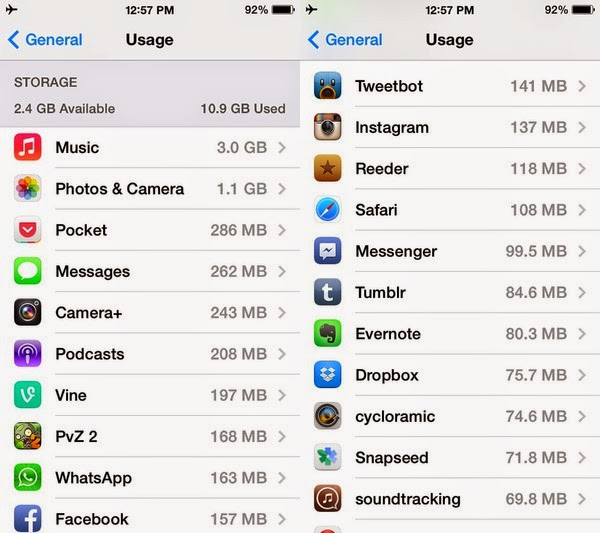


0 comments:
Post a Comment