Hello Fandroids, this is a step by step tutorial to show Rooting and Unrooting of Samsung Galaxy Note 3 on all variants. This tutorial show you a safe method to root and unroot your Note 3 without a data loss and without harming your device unless you will do something wrong during following my instructions. Dont use rooting to pirate applications and games, only use it for productive work. I am showing you this tutorial, because lot of people are worried about Tripping their Knox warranty on Note 3 and they want to keep intact the warranty as well as they want root on their devices. However rooting helps you to overclock CPU speed as well as many other things. But to keep it simple stay with the basics.
HOW TO ROOT
STEP 1:
First of all make sure you have made a full back of your Note using a Samsung Kies which can be downloaded from Samsung Official Site. Now once you have installed a Samsung Kies and open it with your Note 3 connected with your computer, it will automatically detect your phone and install all the necessary hardware of your phone in your computer. When you connect your phone with your pc it will look like a below picture in Samsung Kies.
After doing this step, make sure you have closed down a Samsung Kies as well as you have disconnected your phone from computer.
STEP 1
Download a VRoot Tool Kit to Root your Samsung Galaxy Note 3.
http://cdnpic.mgyun.com/files/products/vRoot/2013/17235968/VRoot_1.7.0.3882_Setup.exe
STEP 2
Now you have to get in to your phone setting like a below picture (Pictures shown in rooting method is of LG G2 but you have to do the same things to root your Note 3 because these devices can be easily rooted from vroot tool kit. So dont get hesitate by looking at the G2 pictures below you have to do same thing on your Note 3 all Variants.
Press About Phone and you will see a window like a below picture
Now here you have to hit Build Number may be 5 or 6 times repeatedly because it will give us developer options like below picture in settings
Now enter in to developer options and Enable USB Debugging like a Below Picture
STEP 3:
Now open up a Vtool Kit that you have installed in Step 1 in your PC and it will look like a below picture
Here all the things are written in Chinese, but dont get worried just simply connect your phone with your PC using a micro usb cable which comes up with the phone and you will see a window like below picture on your phone and you have to press ok here (some time it doesnt appear on Sony devices so dont get worried.
Vroot Kit will show you your Note 3 logo like a below picture in it when you press ok in your phone. It will take some time to show your phone logo because its going to install all the neccessary drivers into your pc or laptop. So dont panic unless your phone logo appears in vroot kit.
Now just simply click root and enjoy a full root on your device without tripping a Knox
Now once it rooted your phone get restarted and you will see Super Su in your device like a below picture that means you have successfully rooted your Note 3 all variants
So guys now you have super user installed on your device and you can download RegionLock Away from play store to fully terminate a region locking on your device.
 |
HOW TO UNROOT
Its very easy to Unroot Note 3 after rooting it. Make sure you have installed proper drivers by installing Kies on your PC. If you have followed my steps to root your device, you must have all the drivers installed by now. If you have not did rooting by looking at the above tutorial, then just have a quick go at Rooting process (Step 1). To unroot your Note 3 you need three things which are going to take little bit longer than rooting your phone.
1. Download a firmware for Note 3 from sam mobile site:
http://www.sammobile.com/firmwares/1/?model=SM-N9005&pcode=BTU#firmware
When you press the above link you will see a window like a below picture to download a S4 I9505 firmware.
This site needs registration, but registration is free and after that you can download a firmware. This file is going to take a little bit more time to download because file size is around 1.8 giga bytes.
After downloading a file you have to extract it using a winrar and after extracting it you will find two files inside a folder like below picture
No here again you have to open Odin to unroot your device
3. After opening Odin we have to download a Triangle away
http://www.putlocker.com/file/4A773362F62903ED
After downloading Triangle Away, install it on your mobile and it will look like a below picture in your phone.
After you have successfully installed Triangle away open it and you will see a msg like below picture in your phone.
Grant access to Super Su and if it will ask you to follow you on twitter and facebook press no. Now here you have to press a Reset flash Counter and below picture like window will pop out, no worries nothing is going to happen to your mobile just press continue :). If in-case your phone stop responding after pressing continue then just hold power on and off key for 5 seconds so it can automatically get shut down otherwise you have to shut down your phone anyways.
Now after shutting down your mobile Press Power On Key + Home Button + Down Volume key at the same time and you will see a window like like below picture on your phone
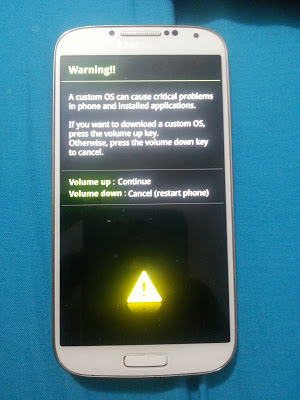
Now here you have to press Up Volume Key to continue and you will be entered in a window like below picture
Now connect your phone with PC and open Odin in your PC (Run as Administrator) and Odin first box will go sky blue like a below picture, if you have successfully installed all the drivers. Make sure you have closed Samsung Kies in your PC.
Now press PDA to find out your downloaded Note 3 Firmware which you have downloaded from Sam mobile (make sure you have extracted the file using winrar). Your firmware should be look like a below picture on your PC. Make sure only two things are ticked in Odin: Auto Reboot and F. Reset Time like a below picture when you add a firmware to ODIN.
Now press start and if Odin gives you a message dont responding like a below picture now worries because its going to respond after taking its time
Now when its start responding you will see a below like picture on your Pc and Phone, dont touch anything now
After all the downloading process get complete you will see a picture like below in your PC and your phone will be restarted automatically.
Now you have to make a backup of your files using Samsung Kies, so you will not loose your internal storage files, if you have saved all the things in your external sd card no worries. After making a backup, power off your phone and Press Power Key + Up Volume Key + Home Button at the same time and you will see a below like picture on your phone.
Now here from down volume key go to wipe data/ factory reset and press power button. Now you will see a below like picture
Now use down volume key again and select Yes--delete user data by pressing power button
and below picture like window comes up and here you have to press reboot system now by pressing power key. Now reboot will take little bit longer because we are installing a firmware. Thats it you have successfully unrooted your device, claim your warranty or else sell your phone if you want to :).

.png)




.png)

.png)
.png)

.png)
.png)
.png)





.png)
.png)
.png)

.png)




0 comments:
Post a Comment