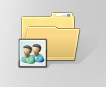 | Create a folder wizard helps you to share files on computer folder so that other people with computer on the network or workgroup can access these resources. Windows firewall will be set up automatically to allow the computer folder to be shared with other computers. |
Here’s the command or filename of the executable file for sharing folders across the network:
shrpubw.exe
You just need to specify the path to the folder that you want to share by browsing and picking the folder e.g. c:\downloads
Next you need to specify the name, description and settings - great for a computer with many shared folders.
Finally, Shared Folder Permissions – lets you control who can see the folder and the level of access for each user and administrators as shown above.
Other ways to share a folder
There is another way to share a folder located at any properties tab of any folder. The tab let’s you access in different ways, the easiest one is to go to the advanced sharing option and click to check “Share this folder” option – That’s it!
Net Share is a command line equivalent or utility of the folder share wizard above. It’s not difficult to understand if you will just focus on the simple pattern as shown below – try to study them.
| Microsoft Windows [Version 6.1.7601] C:\Windows\system32>net share movies=c:\movies C:\Windows\system32> To remove or delete the created shared folder C:\Windows\system32>net share movies /delete Do you want to continue this operation? (Y/N) [N]: y C:\Windows\system32> |
For more information in it’s complete usage, type net share /?
| The syntax of this command is: NET SHARE |
Thanks for reading the article!


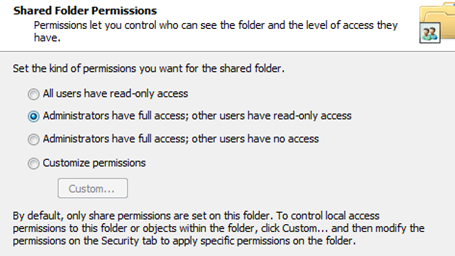


0 comments:
Post a Comment